Now that you're familiar with the editor's layout, let's dive into one of the most common tasks: updating the text on your website. This guide will show you how to edit everything from paragraphs and titles to the text on buttons.
Important notes before you begin
There are a couple of key things to keep in mind before changing your site's text:
- Website Performance:
Our content writers have carefully optimised the text on your website to help it rank well in search engines (Google) for specific keywords. We recommend making only minor changes to the text to avoid impacting your site's SEO performance - which you can learn more about here.
- Paste without formatting:
Copying text from Word or Google Docs can sometimes bring unwanted styling with it (bold, italics, links, colours, and more). To paste plain text, use these shortcuts: - On Windows: shift + ctr + v
- On Mac: shift + option + command + v
Video guide
Prefer to see it in action? Join Rhys in this quick video as he walks you through editing different types of text on your website.
Written guide
Here are the detailed steps for editing text, perfect for a quick reference while you work.
1. How to edit standard text (paragraphs & titles)
Editing text on your site works just like most word processors.
- Click on a text box to select it. A formatting toolbar will appear.
- Type to add or change the text.
- Use the toolbar to make text bold, italic, or add links and bullet points.
- Once you're finished, click the small green
tick icon to save your changes to the text box.
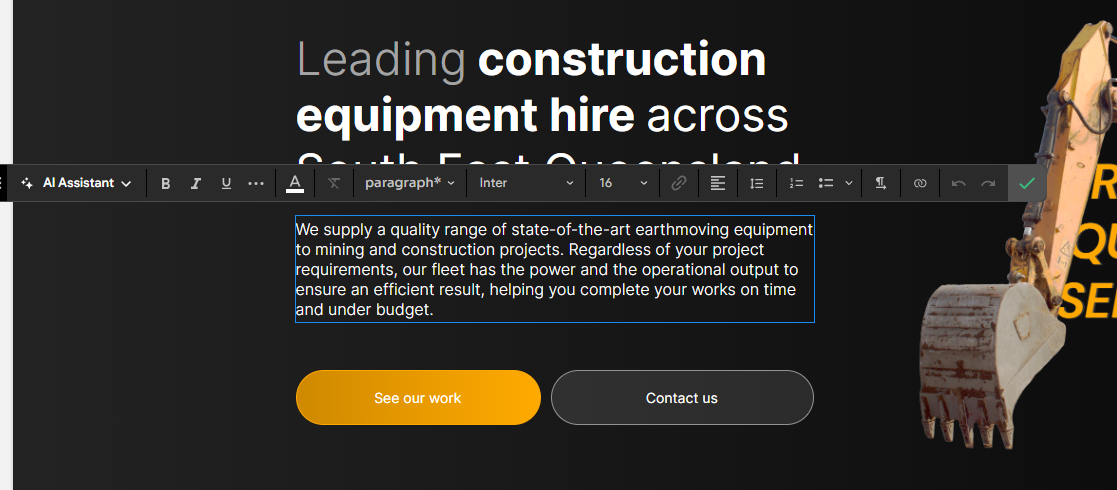
2. How to Edit Button Text & Links
Buttons are considered 'widgets', so they have a settings menu instead of a simple toolbar.
- Click on a button to open its settings window.
- Make sure you're on the 'Content' tab.
- Update the text in the 'Text on button' field.
- Below this, you can also change the
button's link. You can link to another page on your site, an external website, an email address, and more.
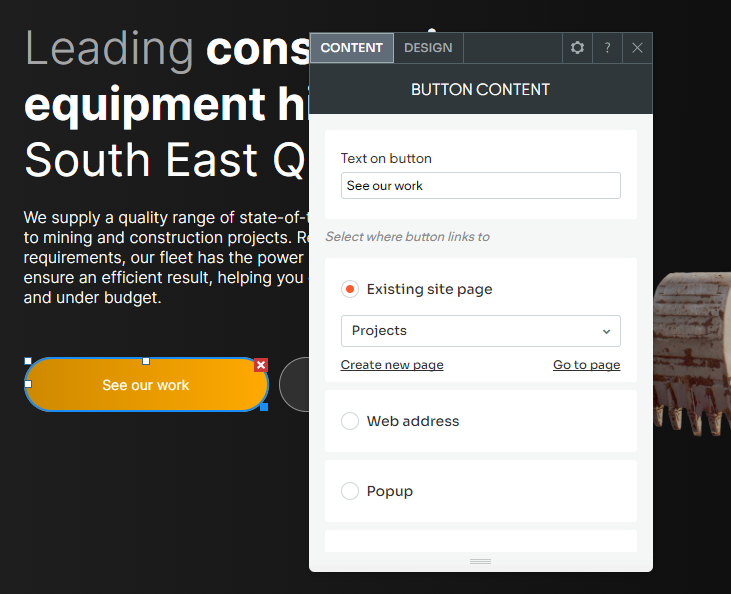
3. How to edit text in other widgets
Many other elements, like image galleries or sliders, are also widgets. The text associated with them is edited in their settings panel.
- Click on the widget (e.g., an image gallery) to open its settings.
- Navigate to the 'Content' tab.
- Find the relevant text fields, which might be called 'Title', 'Caption', or 'Description', and make your changes there.
Pro-tips:
- For widgets containing multiple images, you may need to first click on a specific image within the settings panel to reveal its individual title and description fields.
- If a widget is locked, it's likely connected to a collection and pulling its data from another place. We lock it to ensure it stays connected and isn't accidentally disconnected. Contact us for assistance changing these widgets.
Style guide tips:
Underlines
Underlines on a website typically denote a hyperlink. Only use these for links, and avoid using them to highlight keywords. Amber Hinds explains the use of underlines to improve accessibility here.
Titles
Keep your titles styled consistently throughout the website to stick to a consistent hierarchy and improve the reading experience by using the "title" tags in the text editor. A page should only have a single H1 tag. We stick to writing titles in sentence case as this improves the reading experience and as easier to keep consistent among writers.
Here is an example of a page layout:
H1 - Page title
- H2 - Section 1 title
- H3 - Section 1 subtitle
- H2 - Section 2 title
- H3 - Section 2 subtitle
What's Next?
Fantastic! You've now mastered editing all types of text on your website.
- Remember: Buttons and galleries are widgets, so their text is edited in the 'Content' tab of their settings menu.
- Next step: The final piece of the puzzle is learning how to manage your website's images.
